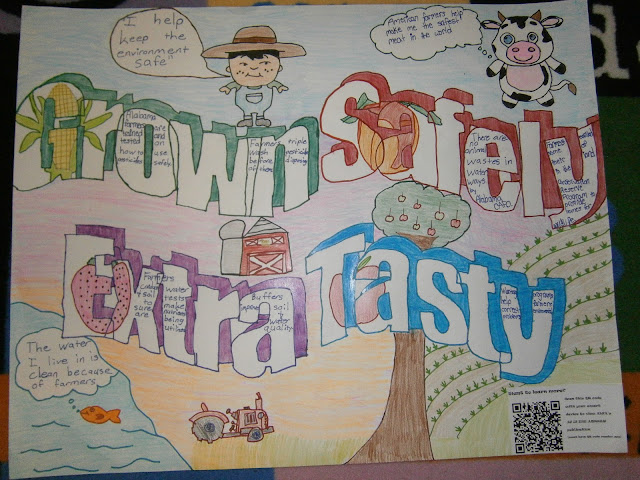I laugh at myself when I think about the girl, that having never once used a computer (but she did take typing in high school) decided to pursue a degree in Computer Science. She did have a vision…
Computers would be the wave of the future. Businesses would have computers to do computations; computers would provide solutions to complicated mathematical equations; databases would be managed by computers and someone would be needed to program these machines and she was just the person to do it! And she did…
Until one day she decided to leave the world of computers to be a stay-at-home mom (for 14 years). When she returned to the working world of technology, it had changed, not just changed but morphed exponentially. She barely knew how to use Word, had never sent an email and was not a Googler.
Flash forward eight years… she runs a school Computer Lab, is the go-to person for computer hardware/software issues, is the school’s Word, PowerPoint, Outlook, iPad and iPod expert. She is a Googler and now a blogger.